Description
|
ArXiv is an open-access repository managed by Cornell University (Ithaca, New York), containing over 2 million preprints—preliminary versions of articles that have not yet been formally published. It relies on volunteer moderators who act as curators for the journals it hosts. This database provides access to information in the fields of physics, mathematics, computer science, quantitative biology, finance, statistics, electrical engineering, and economics.
|
Learn more
ArXiv was created in 1991 by Paul Ginsparg, a physicist who worked as a professor at Cornell University, which currently develops and maintains the repository.
In its early days, arXiv only hosted physics-related projects, but over the years, it has expanded its coverage to include more than two million academic articles across eight different subject areas.
If you want to learn more about how the platform is managed, you can access the information provided by the repository through the following link:
https://info.arxiv.org/about/index.html
ArXiv offers researchers a wide range of services, including article submission, compilation, production, retrieval, search and discovery, web distribution for human readers, and API access for machines, along with content conservation and preservation.
Our emphasis on openness, collaboration, and scholarship provides the strong foundation on which arXiv thrives.
Other related resources
How to search?
To search within this repository, go to the top of the page and enter keywords in the search bar located in the upper right corner.
Before executing the search, arXiv allows you to specify where the selected search terms should appear within the text. Using the dropdown menu to the right of the search box, you can choose to search within the title, author, abstract, reference, comments, identifier number (DOI, arXiv author ID, etc.), and more.
If no specific field is selected, the default option "All fields" will be applied, meaning the search will be conducted across all fields.
Once the search is performed, you can choose how the results are sorted, prioritizing relevance, announcement date, or the date the article was added to the database.
If you go below the basic search bar, you will find the "Advanced Search" section.
This type of search allows you to provide more details to the search engine, refining the results to better match your information needs.
Initially, the search box allows you to perform a simple keyword search. However, to take full advantage of the advanced search, click "Add another term+" and combine your keywords using Boolean operators.
The use of Boolean operators depends on whether you need to retrieve one or multiple selected terms:
|
Action |
Operator |
Example |
| Finds results that contain all selected terms |
AND |
Mathematics AND economics |
| Finds results that contain at least one of the selected terms |
OR |
Mathematics OR maths |
| Finds results that contain the first term but not the second |
NOT |
Economics NOT Statistics |
In addition to combining our search terms using these operators, the advanced search allows us to apply filters to refine our search.

We can choose the subjects we want to get results from using the “subjects” section, select the date range of the documents we want to retrieve, whether it's the last 12 months, any date, or specifying a particular date or date range, and even choose to display the summaries, etc.
Since this database contains information from various fields, it offers the possibility to search specifically within the subject area that interests you.
To do this, you won’t need to use the search box in the upper-right corner. Instead, select the "Subject search and browse" option further down the page.
Once you’ve selected the subject to search, click the "search" option, and a new search box will appear that will return results specifically for the chosen subject. Similar to the basic search box, you can select the field you want to search within.
Self-Assessment
What is a preprint?
A preprint is the preliminary version or manuscript of a publication submitted to a journal but not yet published. Therefore, it has not undergone the peer review process that scientific articles typically go through.
These articles may be in their final stage, providing complete information on the data and methodology, but since they haven't been published yet, they are still considered preprints.
How can I register? Do I need to register with my university email?
To register on this repository, you can do so from the "login" section at the top right of the page, and once logged in, select "Register for the first time".
Since it is an open-access repository, you can register using any email address to which you have access; it is not necessary to use your university email.
Who is responsible for this repository?
ArXiv is an open-access repository maintained by a community of volunteer authors, readers, moderators, advisors, support staff, donors, and external collaborators, with support from the staff at Cornell University.
The repository's website provides a list of the leadership team: https://info.arxiv.org/about/people/leadership_team.html
What criteria must an author meet to publish their preprint in this repository?
All submitted articles must be current scientific contributions that adhere to academic communication standards.
To publish, you must be a registered author in the repository or have a sponsor. Generally, the author themselves must submit the work.
All submissions are reviewed to ensure that the material is appropriate and of high quality.
Can I choose where in the text my keywords will be searched?
Both in the basic and advanced search options, there is a dropdown menu on the right side of the search box, where you can choose to search for keywords in the following fields: title, author, abstract, comments, journal reference, report number, identifier, or full text, among others.
If you choose the advanced search option, you can select where each of the keywords should appear, using the dropdown menu next to each of the fields.

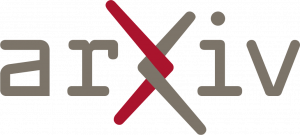




 Directory
Directory